1. How to Convert Video to Other Video Formats?
Step 1. Click "Add Video(s)" Button to add video file(s) you would like to convert.
Step 2. Select output video format from the drop-down list.
Step 3. Click "Convert Now!" Button to start conversion.
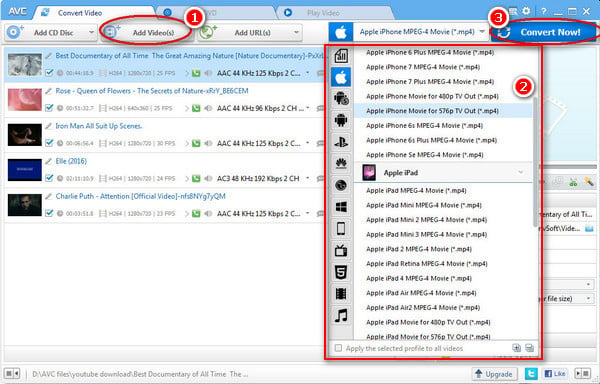
Please Note: Under the preview window field, you can also manually set the output video parameters. For novice users it is recommended to leave the default settings.
2. How to Customize Video?
Part 1. Trim a video
Click on the icon next to the video file, then in the pop-up window, you can set start and stop time of the clip.
Part 2. Merge a video
Select the option Join All files to merge multiple files
Part 3. Edit videos
Click on the icon next to the video file, to open the following window.
Effect: Under the Effect tab,you can add desired effect, adjust brightness, contrast and saturation.
Crop: Under the Crop tab, you can remove unwanted part of the video.
Watermark: you can add text and image watermark.
3. How to Download Online Videos or Music?
1. Click "Download +" Button and paste YouTube URL to the pop-out box.
2. Click Download Button, choose video download format and start downloading.
Please Note: You need to find out the YouTube video URL. Please click on share button under the YouTube video then copy URL on the tab. You can also right click on the video window and click "Copy Video URL" to get the URL.
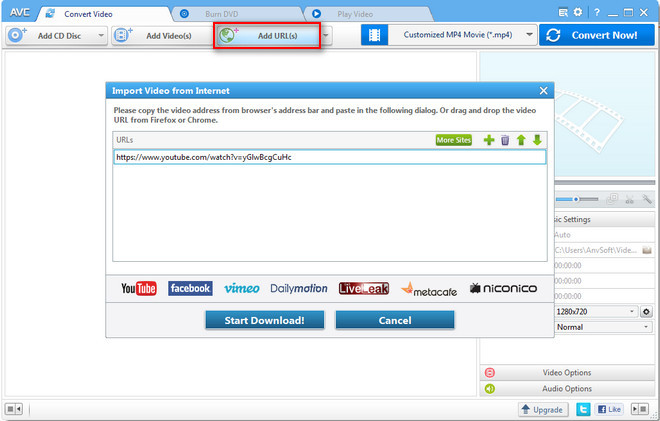
If you want download music files only from online sharing sites, you can click  button and press "Download Music Files" icon to download online music files losslessly.
button and press "Download Music Files" icon to download online music files losslessly.
 button and press "Download Music Files" icon to download online music files losslessly.
button and press "Download Music Files" icon to download online music files losslessly.4. How to Burn Video to DVD?
1. Go to "Burn DVD" window, then click Add Video(s) button.
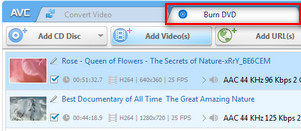
2. ChooseDVD video NTSC Movie or DVD video PAL Movie according to your TV system.
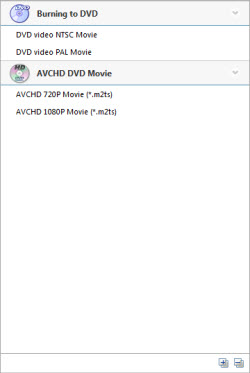
3. Click "Convert NOW!" Button to start convering and burning videos to dvd.
5. In the "DVD Burning Engine" window, click "OK" button, the drive automatically ejects the disc.






0 Comments