Preview -
How to extend a partition?
Is there any unallocated space behind the partition you need to extend? Please follow solution 1 if no, follow solution 2 if yes.
Solution 1 - Shrink one drive and extend C drive.
1. Run EaseUS Partition Master.
2. Right the drive behind system partition and select "Resize/Move partition".
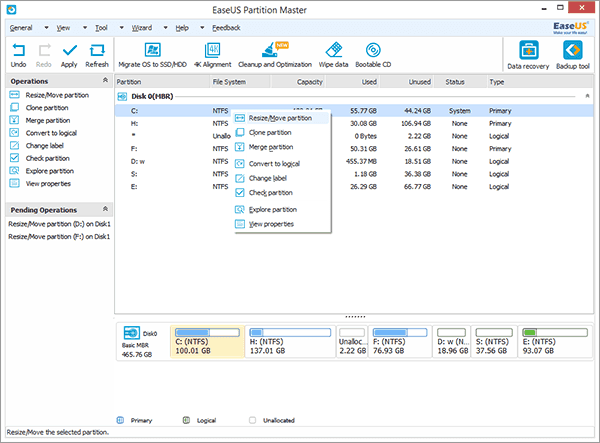
3. Position the mouse pointer on the left partition and shrink it. After click OK, you will find unallocated space on the right side of C: drive.
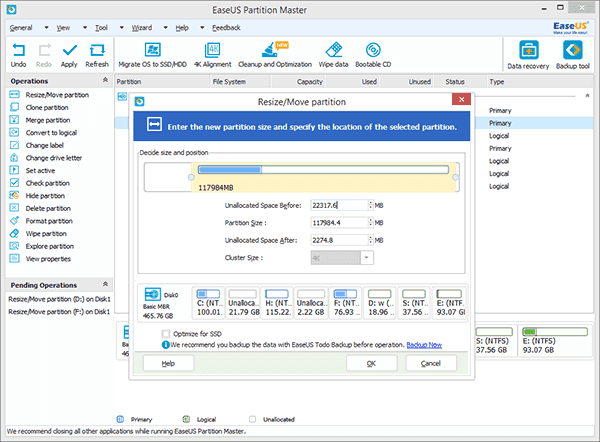
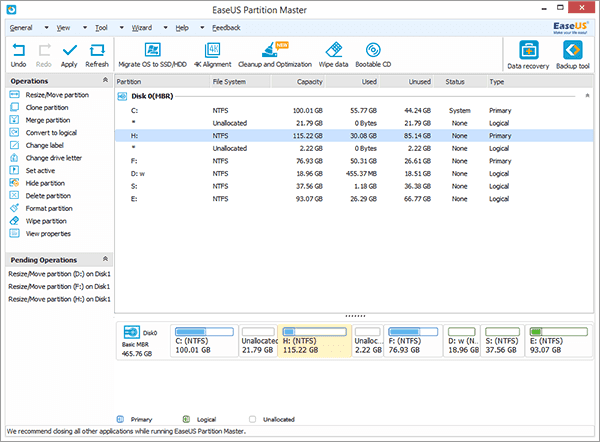
4. Repeat step 2 and 3. Position the mouse pointer on the right of C: drive to extend it.
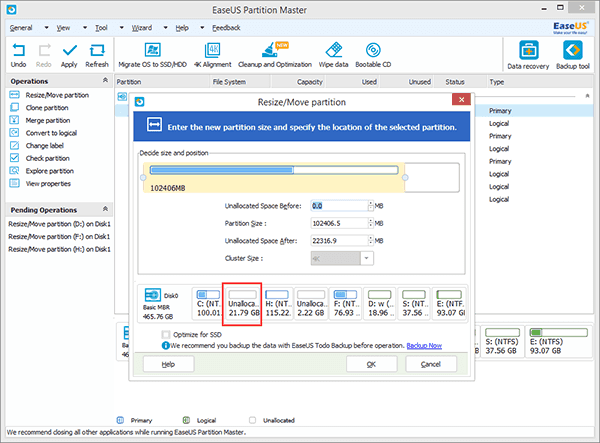
5. Click Apply to complete the process.
Solution 2 - Directly extend C drive when there is unallocated space behind it.
1. Run EaseUS Partition Master, right click C: drive and select "Resize/Move partition".
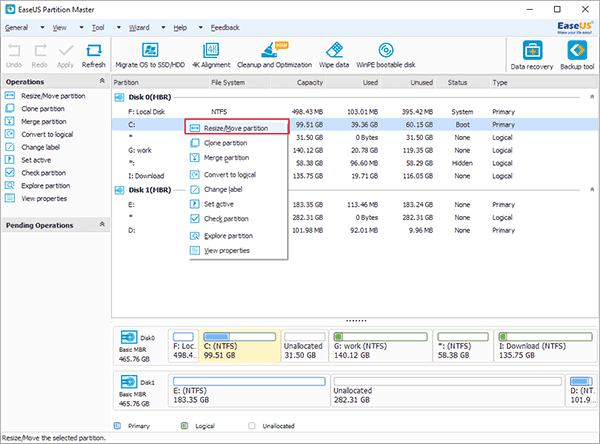
2. Position the mouse pointer on the right of C drive. Drag the handle to rightwards to extend C drive and click Ok.
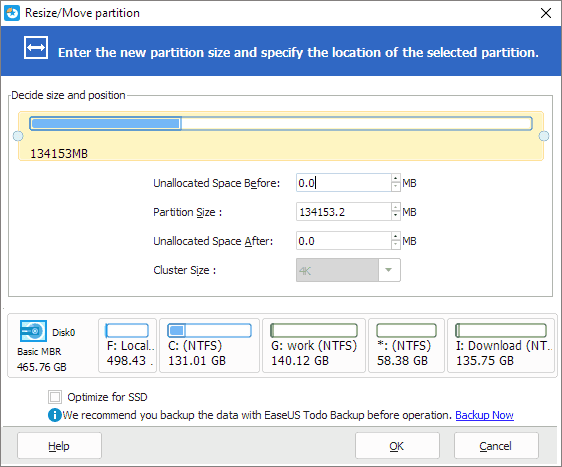
3. Click Apply to complete the process.
How to shrink a partition?
1. Run EaseUS Partition Master. Right click it and select "Resize/Move partition".
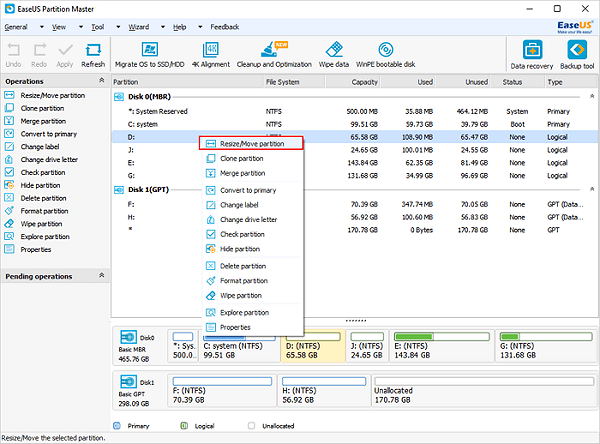
2. Position the mouse pointer on the left partition handle. Drag the handle rightwards to shrink it.

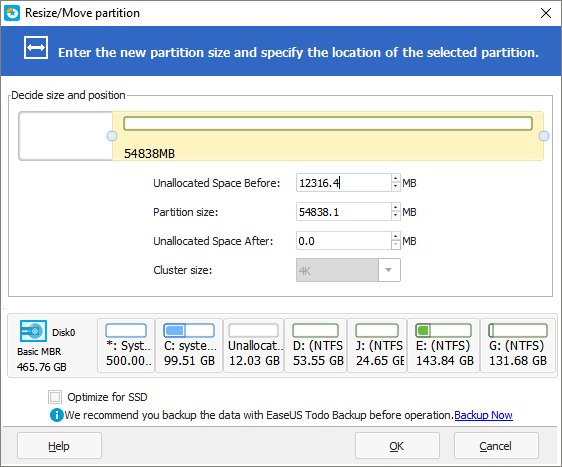
3. Click OK. You will preview the decreased drive on the disk map.
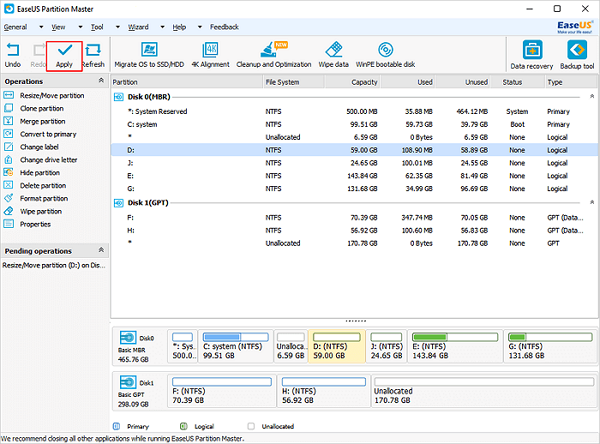
4. Click Apply to complete the process.







0 Comments