Preview -
Resize partition with Partition Assistant
Case 1: Extend Partition
To extend partition means increase partition size; you should notice two points below:
There must be an unallocated space locating on the same hard disk as the partition you want to extend. If there's no unallocated space, you could shrink other partition to generate the unallocated space.
The unallocated space should be adjacent to the partition you want to extend, no matter it is before the target partition or behind it. If not, you could use the feature "Move Partition" to adjust the position of it.
Step1. install and launch AOMEI Partition Assistant. In the main console you could view the whole partition configuration. In this demonstrator, there is an unallocated space behind C drive. Then, right-click the partition (here is C drive) you want to extend and select "Resize Partition".
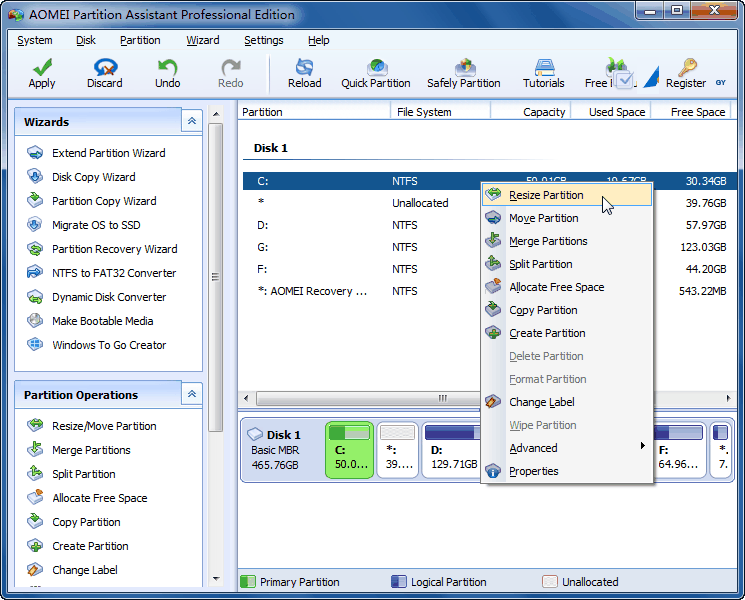
Step2. In the pop-up window, position the mouse pointer on the right border of the partition and drag the border rightwards to extend partition. Then click "OK". (If there's no unallocated space beside the partition, you could not drag the border).

Step3. Then it will back to main console and you could preview the partition be extended. Click the "Apply" on the toolbar to commit the operation.

Tips:
AOMEI Partition Assistant also allows you to extend a partition even without unallocated space or contiguous unallocated space, please refer to how to allocate free space, how to use extend partition wizard or how to merge partitions.
The Merge partitions feature will not work on system reserved partition. If you want to extend system reserved partition, you can Move the unallocated space to the right side of the system reserved partition and then select Resize Partition.
Case 2: Shrink Partition
Shrinking partition could help you release some unused space from one partition and get some unallocated space. After that, you could make new partitions and/or increase other partition size with the unallocated space.
Step1. install, and launch AOMEI Partition Assistant. In the main console you could view the whole partition configuration. Then, right-click the partition (here is D) which you want to shrink and select "Resize Partition".

Step2. In the pop-up window, position the mouse pointer on either border of the partition and drag the border rightwards or leftwards to shrink partition. Then click "OK".

Step3. Then it will go back to main console, and you could preview the unallocated space beside the partition. Click the "Apply" on the toolbar to commit the operation.

Note:
- The partition shrinking operation will be performed under PreOS Mode and your computer will reboot when:
- Shrink system and/or boot partition.
- Shrink a partition on which the page file or AOMEI Partition Assistant installation file is on.
- Shrink a partition where applications are running. AOMEI Partition Assistant will suggest you close them or perform partition shrinking operation under PreOS Mode.






0 Comments